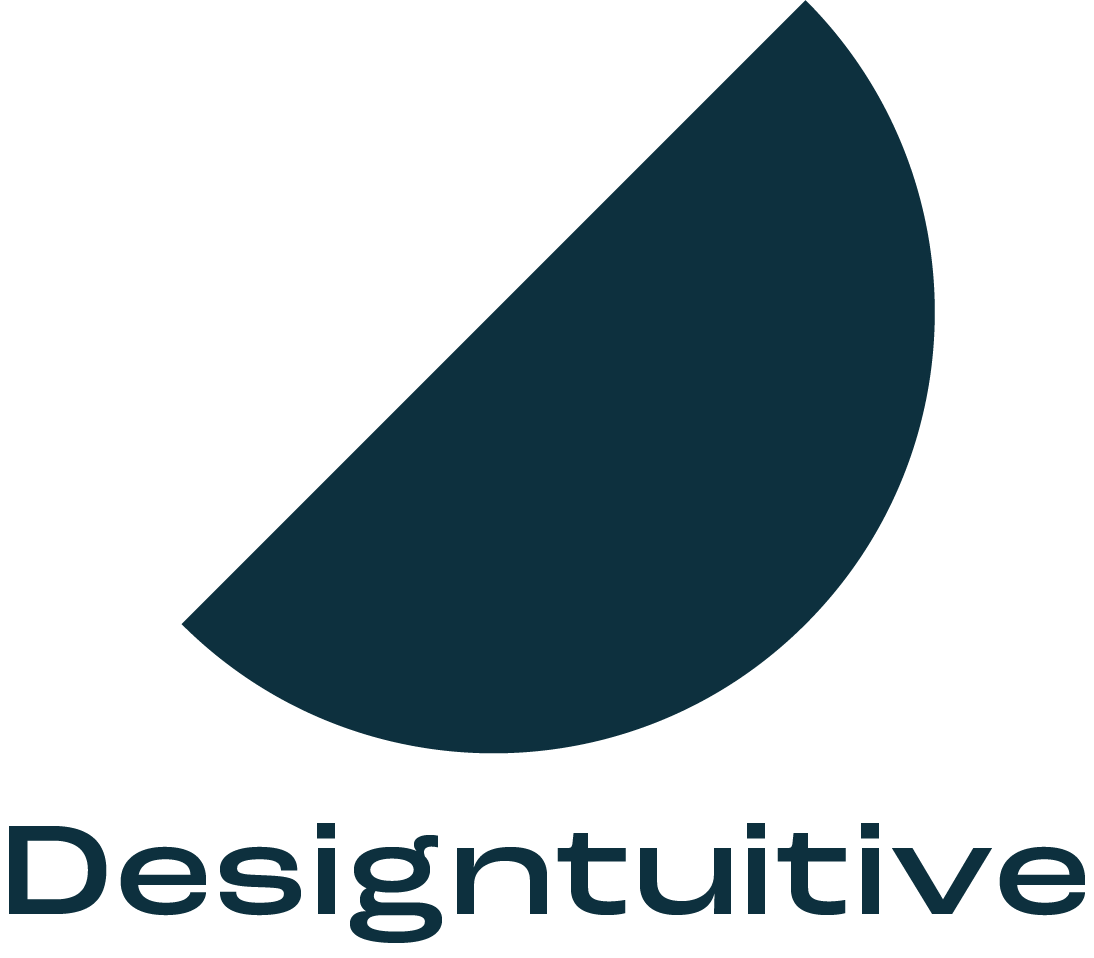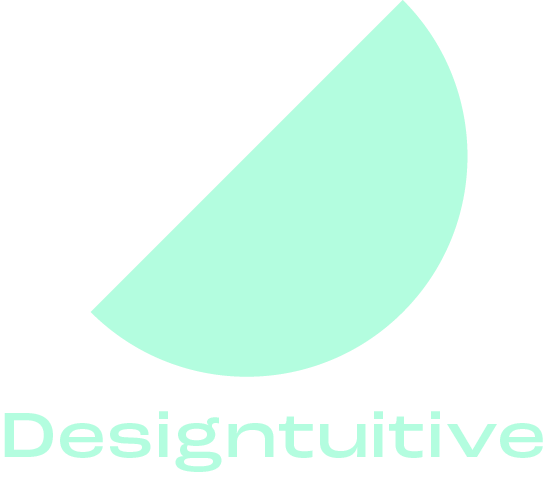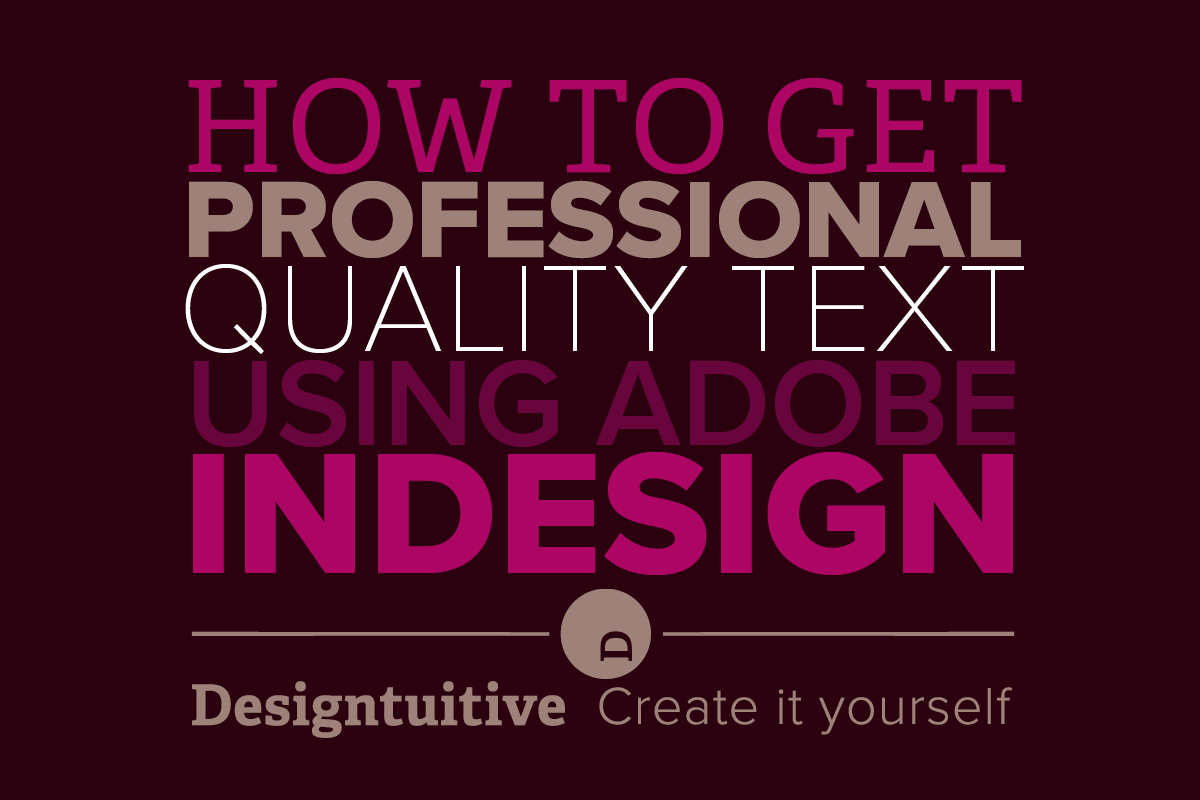InDesign text: Pro vs Amateur [3/3]
In this mini-series we’re looking at working professionally with text in InDesign. If you’ve read the previous posts and watched the videos you’ll know how to create Paragraph Styles to give you creative control over your text.
In the final part of this mini-series you’ll learn:
How to quickly adjust multiple paragraphs at once
How to tell if any of your text is inconsistent
How to fix problematic text with just one click
Editing Paragraph Styles
Following on from the previous post where you learned how to create and apply paragraph styles, now you’ll be ready to edit them. To edit a paragraph style simply right click on the style’s name in the Paragraph Styles panel. A context-sensitive menu appears that includes “Edit [name of style]”. Choose that option. As you’ll see in the video, that opens up a large dialogue box. The long list of options in the left column covers pretty much everything you could wish to do to your text. So long as the “Preview” box is checked at the bottom left of the dialogue box, you can change any setting you wish – and see it immediately applied to any paragraph that uses that style. This is the secret to working with text in very long documents. If you’ve ever worked on a long text document without paragraph styles you’ll know how crucial this InDesign feature is.
How to tell is your text is consistent
Getting text that’s consistent, particularly on a long document, is at best challenging if you’re not using paragraph styles. If you are using them there three ways (at the time of writing) to tell if your text matches the paragraph style it’s supposed to be using. The first way is to look for a “+” symbol next to the name of the paragraph style (in the paragraph styles panel). If there is one there, it indicates that there is an “override”. If you hover your cursor over the “+” it’ll tell you what the override is. The second way is to look at the “Clear Overrides in Selection.” If the button is greyed out (not clickable) then you know there isn’t a problem. The newest approach is to activate the Style highlighter, which you can do by clicking on the “[+]” icon towards the top right of the paragraph styles panel.
How to make your text consistent
Here are two ways to remove overrides on your selected text:
Hold down the alt key and click on the name of your style in the paragraph styles panel.
Press the “Clear Overrides in Selection” button.
For full details, watch this three minute video:
If you want to learn InDesign fast, check out our unique Learn InDesign in an hour course. The first 6 lessons available free with no need to signup.