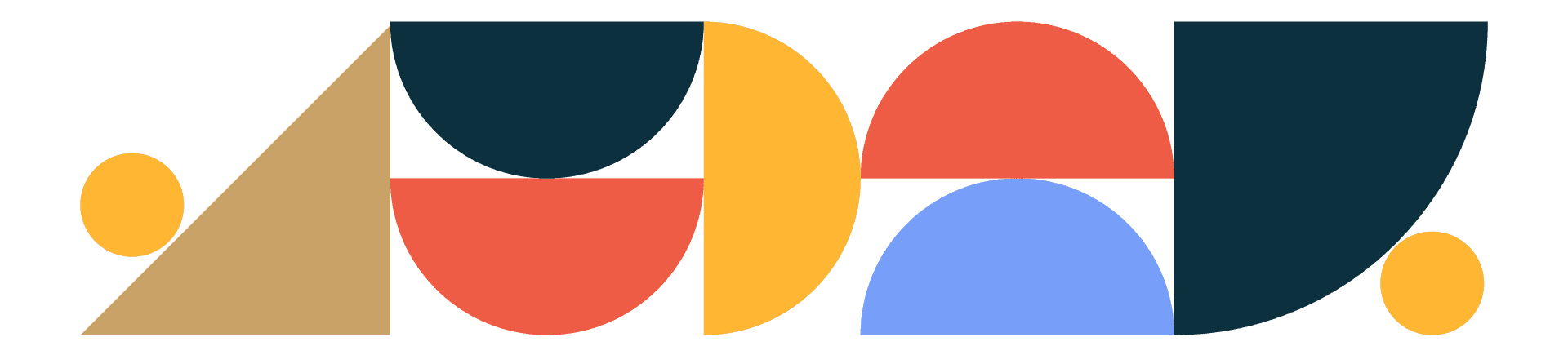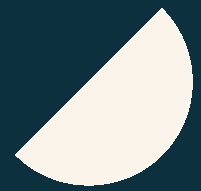
Designtuitive.com
Why are there so many layers in Illustrator?
The quick answer is that actually there usually aren't. Read on to understand more.
Many new Illustrator users come to use it having had more experience using Photoshop – so assume it must work the same way – which in most cases means using a lot of layers.
This is often the case in Photoshop, because as bitmap images are made from pixels, we need to find ways to separate different parts of them – this is where layers come in.
But in Illustrator, you’re working with vector paths – and these are separate from each other by default. So often in Illustrator what’s required is to combine different paths together in some way, for easier editing.
One of these approaches uses Groups – read our article to learn more about how to use them. The other way to organise paths is to use layers. Below is an example of how layers should be used in Illustrator.
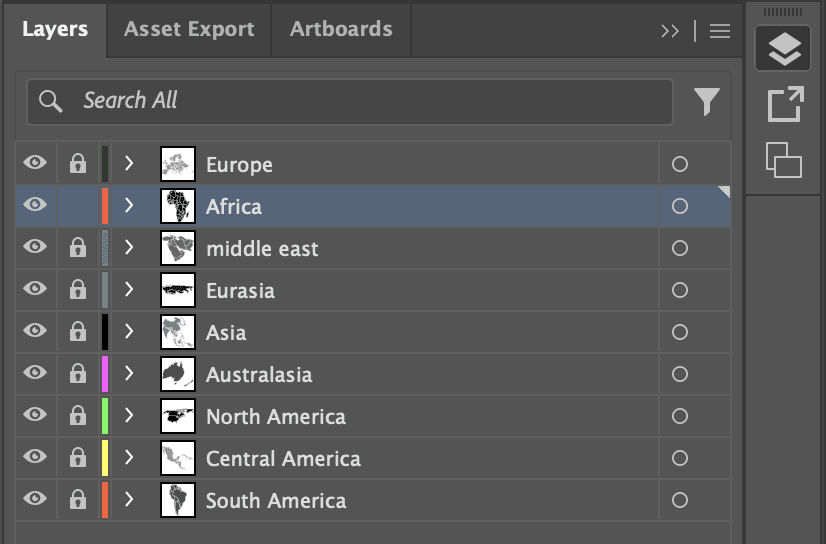
Note that each layer is named clearly, each has a separate colour (applied to the anchor points of objects on that layer) and is able to be hidden (by clicking the “eye” icon) or locked (by clicking the “padlock” icon).
But many people’s experience of Illustrator layers looks like the image below:
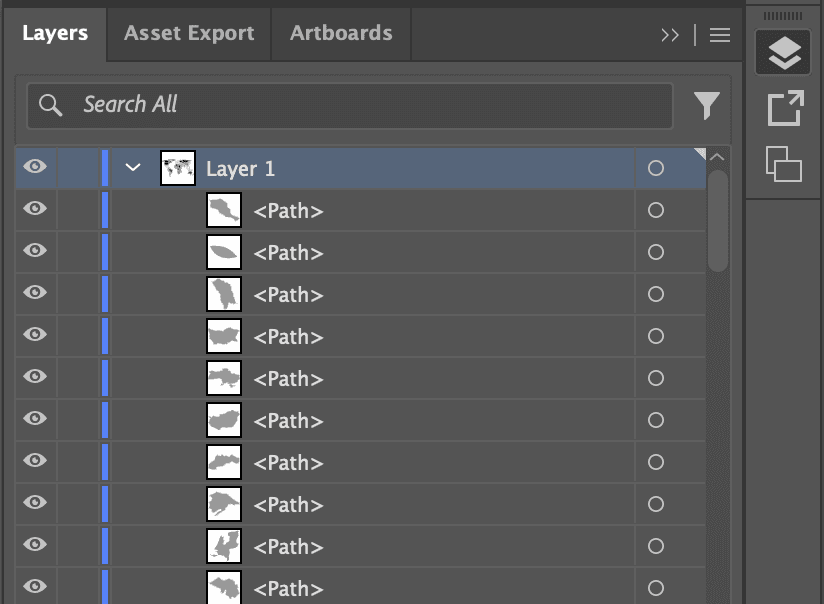
Seemingly dozens or hundreds of unfathomable, confusing layers. But these aren’t actually layers, they are the separate paths drawn in Illustrator. What’s happened is that the layer used has been twirled open, revealing one of the ways you can view select different paths in Illustrator. In my view that makes things look hugely complicated. Look back at the earlier screenshot to show you how useful they can be if used well.
So if you’ve accidentally twirled open a layer, scroll back to the top of the list and press on the down arrow to close up the layer:
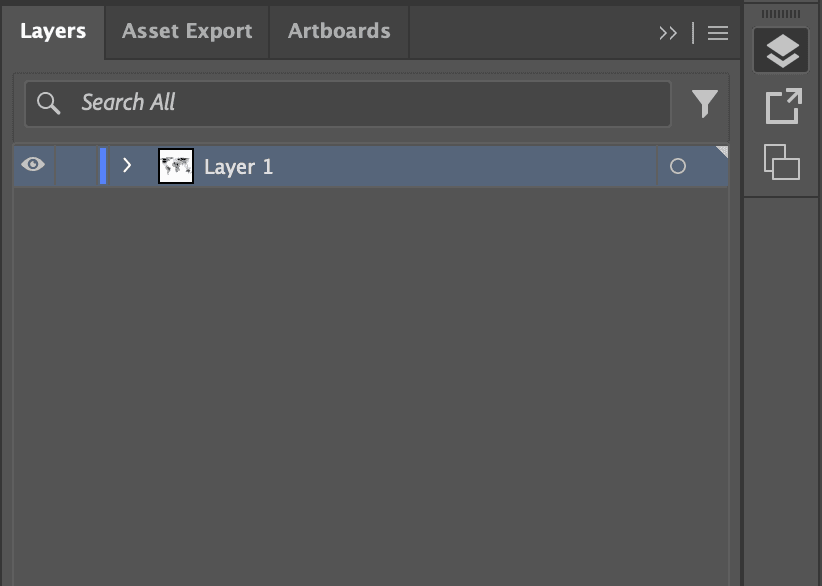
Explore our Graphic Design for Marketers course