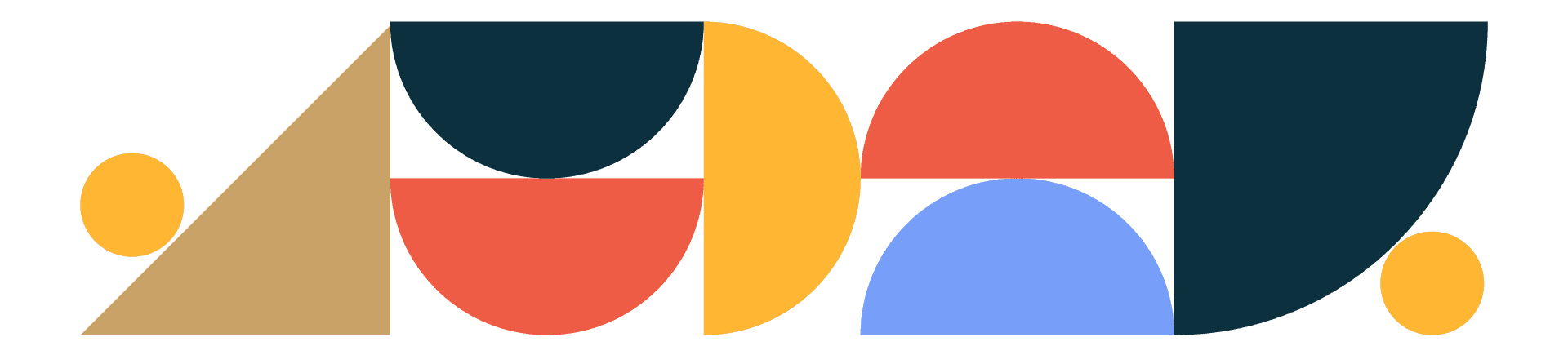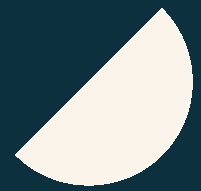
Designtuitive.com
Group Selection Tool
"Why can’t I select just the thing I want to in Illustrator?"
This frustration is felt universally by new Illustrator users. If you’ve had the same experience, you’ve probably worked out that you can’t select the path you want to because it’s part of a group.
If in your frustration you’ve double-clicked the group, you’ll have found one way to resolve this: double-clicking puts you into group isolation mode, wherein you can select what you want, but you’ll need to hit the Escape key to leave isolation mode.
But there’s a much better way. Choose the Group Selection Tool instead. Unhelpfully, it’s hidden behind the Direct Selection Tool (press and hold down on it to reveal the tool you want):
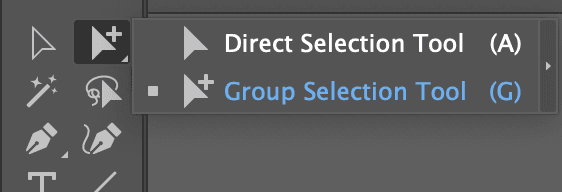
This tool selects objects even if they are inside a group. Better still, if the object you select is part of a sub group, an additional click will select that instead, as explained below.
The example below is a map of the worlds that is grouped. Clicking on any path with the default Selection Tool selects everything:
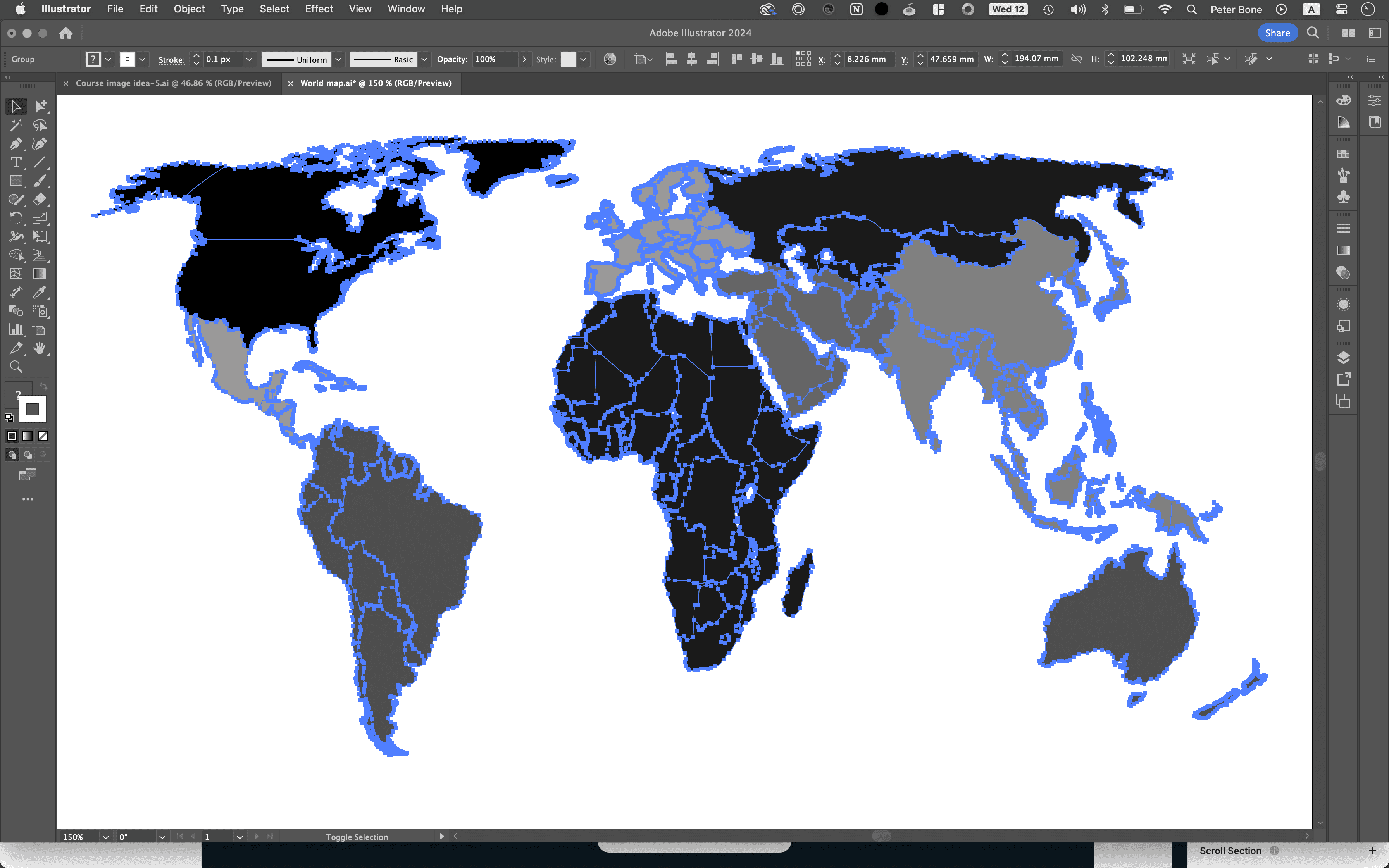
If you deselect (click on an empty part of the screen) then change to the Group Selection Tool, you can select a single country (Brazil):
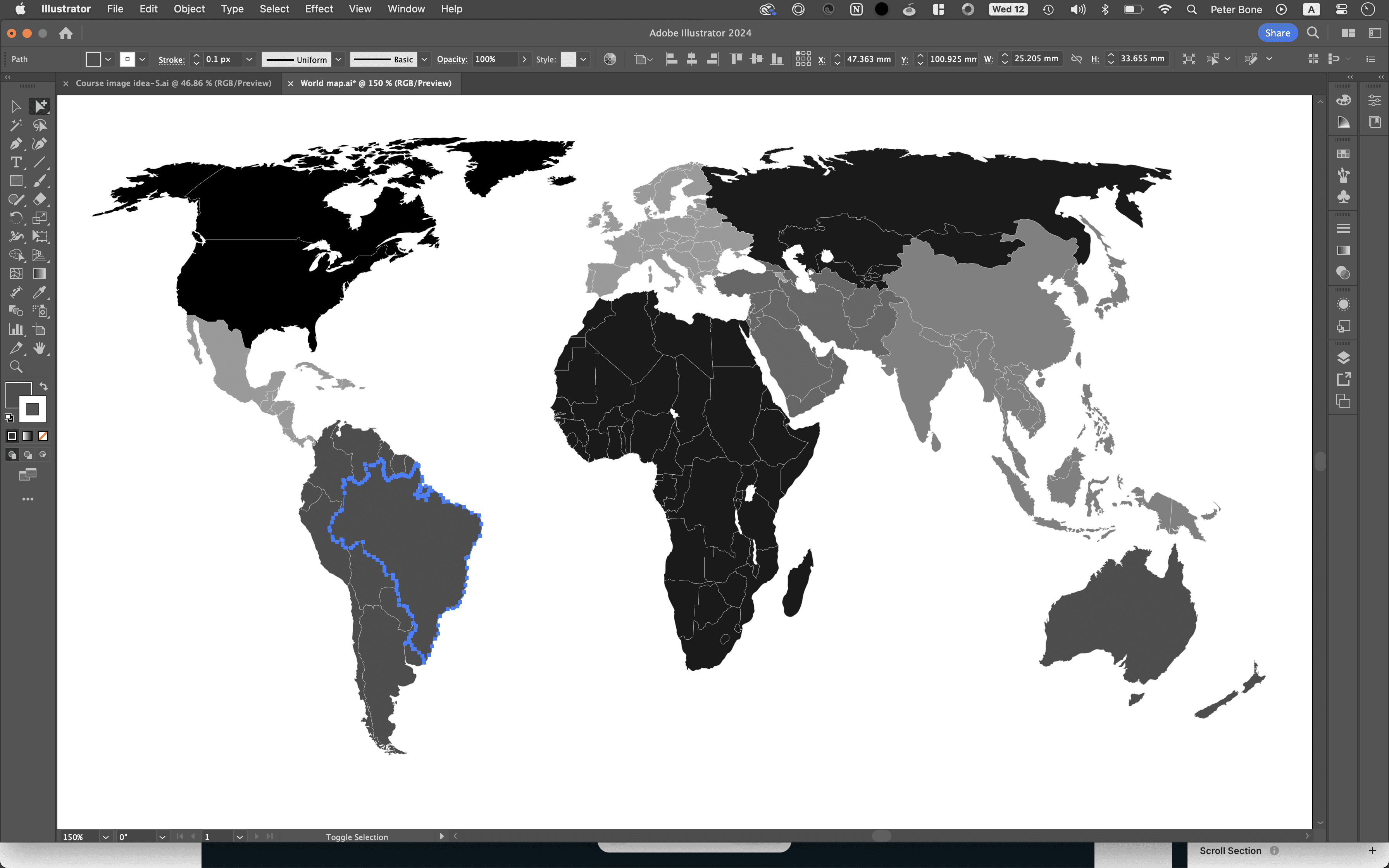
If you now click again on Brazil, this happens:
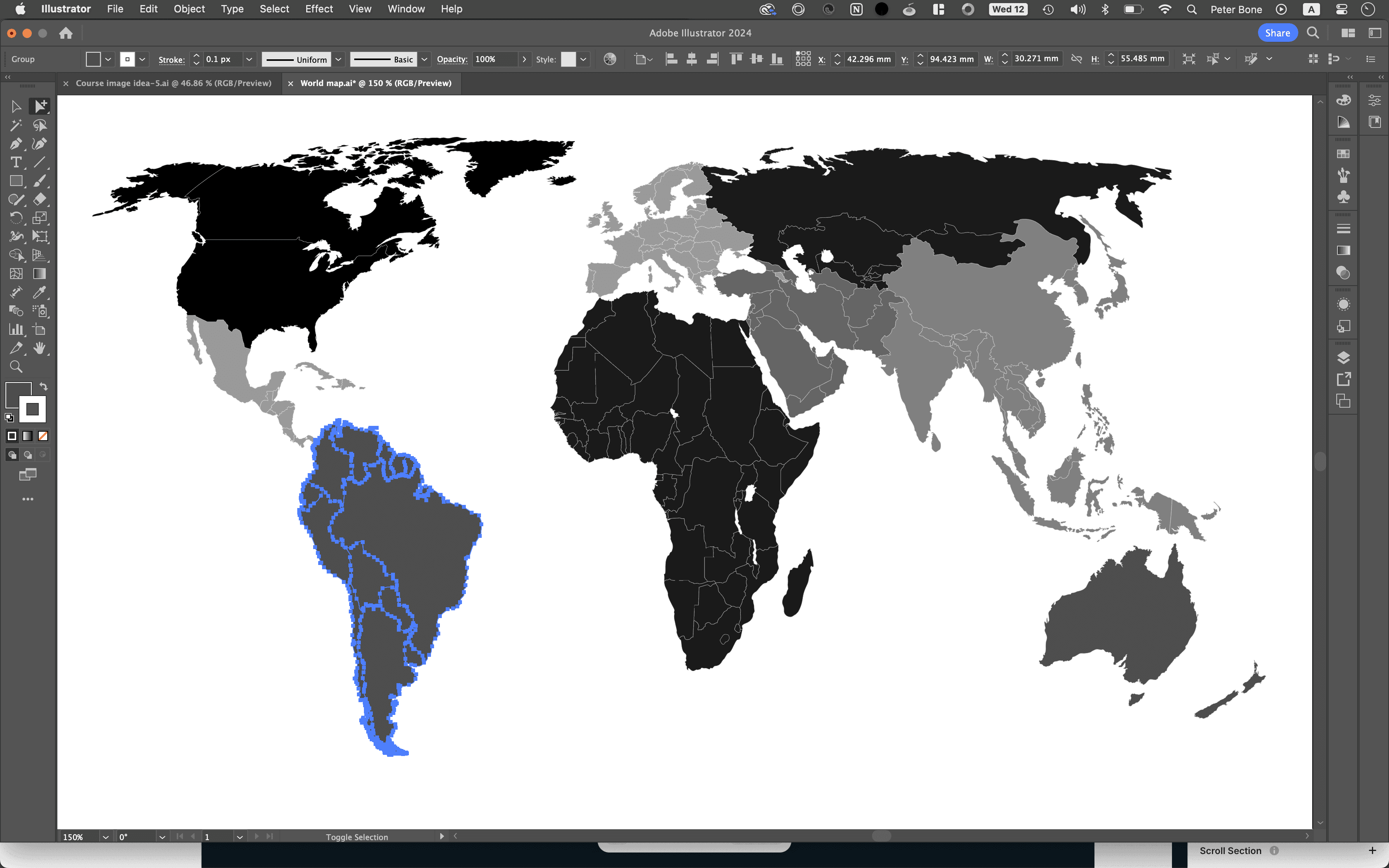
The whole of South America is now selected. Why? Because when the map was created, it was designed to be easy to edit. It makes logical sense that you might want to select all the countries in a single continent, so once those countries were drawn, they were grouped. So you have nine of these sub groups (South America, Central America, North America etc) that were then selected and grouped – which is why the whole map was selected with the main Selection Tool. This is also what happens if you click again with the Group Selection Tool on South America:
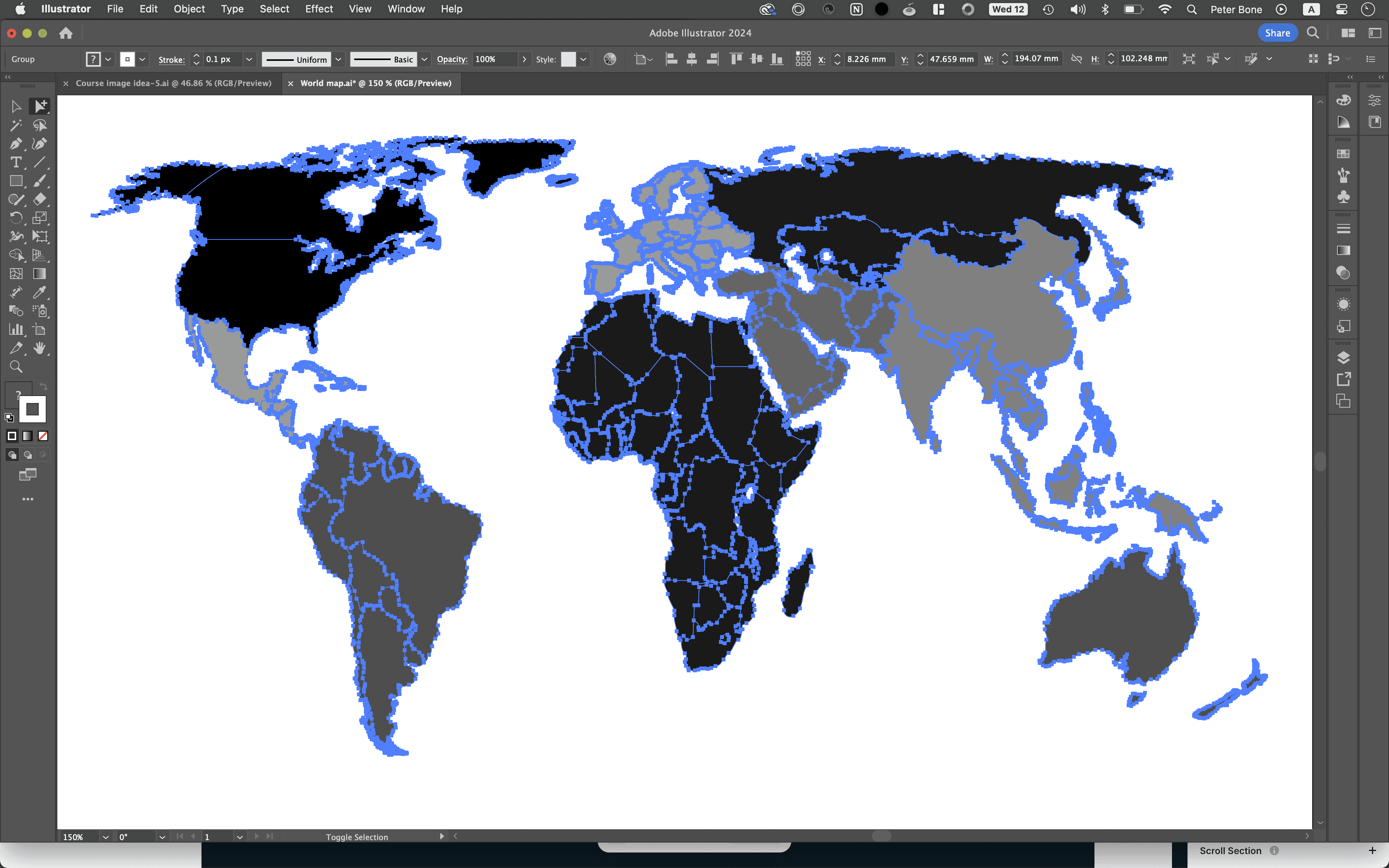
This example demonstrates the power of the (largely unknown) Group Selection Tool. So, next time you're creating something complex, think about how you can deliberately group objects in a logical way, so they are really easy to edit later.
Read our other guides to Illustrator
Explore our Graphic Design for Marketers course