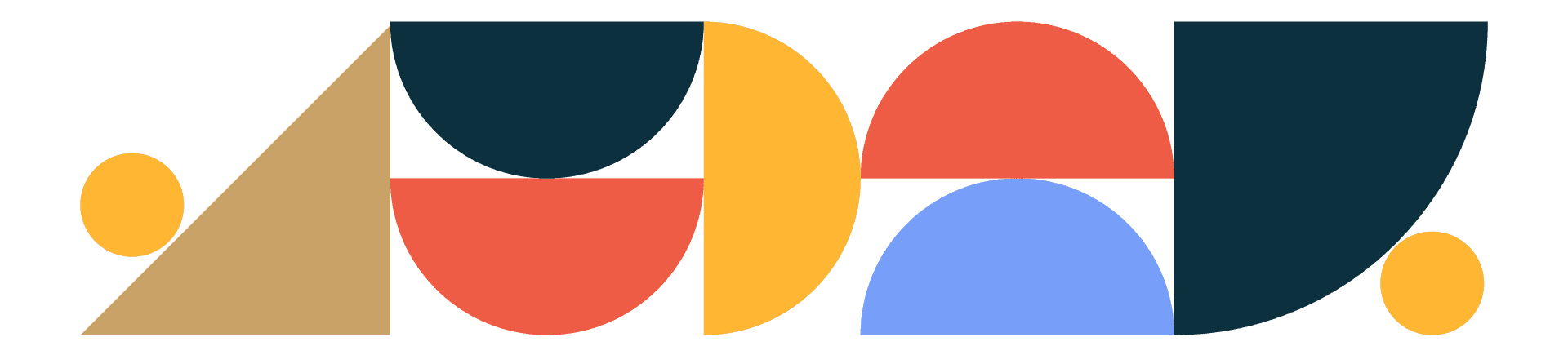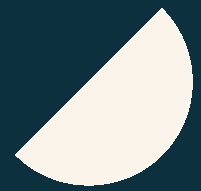
Designtuitive.com
Illustrator Guides
Illustrator Jargon Buster
Anchor Points
Anchor points are like the dots in a dot-to-dot drawing. They are the foundation of everything in Illustrator. Whatever shape you make, however simple or complex, it's defined by anchor points.
Segments
Segments are the lines that connect anchor points.
Paths
A shape that you've drawn in Illustrator is called a path. As should be clear from what's written above, it's defined by anchor points. There are two sorts of paths: open and closed.
Open Paths
Open paths are essentially just lines, with a beginning and an end.
Closed Paths
If you look at a path (like a circle) and cannot see a beginning or end point, it's a closed path.
Vector / Vector Graphic
A vector graphic is an image that's made using anchor points. Unlike with a bitmap, whose pixels have a physical size, vectors use anchor points which are defined mathematically. This means you can make a vector many times larger and there will be no loss in quality – which can not be said of a bitmap image. If you think of any logo that you're familiar with, it'll be designed (in Adobe Illustrator) as a vector graphic, for that reason.
Stroke
If the segments along a path are visible, it's because a stroke has been applied. It means that a colour has been applied. The Stroke Panel gives you the option to change the width of a stroke.
Fill
If you can see a colour on the inside of a closed path, it's because a fill has been applied.
Swatches
Even though Illustrator has a Color Panel, most designers use the Swatches Panel to create and apply colours. This is because colours can be easily re-used in a consistent way, which is crucial when creating or applying branding
Branding
Branding refers to a company's look, and in particular things like logos, colours and fonts used to identify them. Illustrator is the leading software used to create branding.
Brand Guidelines
When a designer or design agency has finalised branding for a client they will usually create a brand guidelines document of some sort, showing how the organisation should use the logos, colours etc. This is intended to help people in the organisation create things that look like they belong to that organisation.
CC Libraries
CC Libraries are online collections (hosted by Adobe) of assets like swatches and logos that can be shared, so are very useful way for people in an organisation to access brand assets easily.
TypeKit fonts / Adobe fonts
Typekit (now called Adobe Fonts) is another service that you can access if you’ve got a Creative Cloud subscription. It allows you to find and use fonts that otherwise you’d often have to buy.
Artboards
When you create any sort of document in Illustrator it has a single Artboard, which you can think of like a page. Using the Artboard Panel you can add multiple artboards, which can be extremely useful when developing ideas, or for creating multiple versions of the same thing (like graphics for a series of social media posts).
Outlined Text
When you create text in Illustrator it's like text created in any other program: defined by a font that's on your computer. But if you're creating a logo that includes text, you want anyone to be able to use your logo, whether or not they have that font installed. For that reason you might outline the text (Type > Create Outlines) – changing it from being defined by a font to being defined by anchor points.
Groups
It's common to group paths in Illustrator (Object > Group) when you want related objects to be selected together. If you want to learn how to select paths inside a group read our article about the Group Selection Tool.
Pathfinder
Instead of grouping multiple paths, sometimes you want them to be permanently connected. To do this, use the Pathfinder Panel (Window > Pathfinder). With this you can combine multiple paths in different ways, for example, adding them together or subtracting one from another.
Compound Path
If, when using Pathfinder, you are left with one or more "holes" inside the resulting shape, this is known as a compound path, meaning that it consists of an "inside" and an "outside". As with any complex path or group, the Group Selection Tool can be used to select the individual paths that make up the whole.
Read our other guides to Illustrator
Explore our Graphic Design for Marketers course