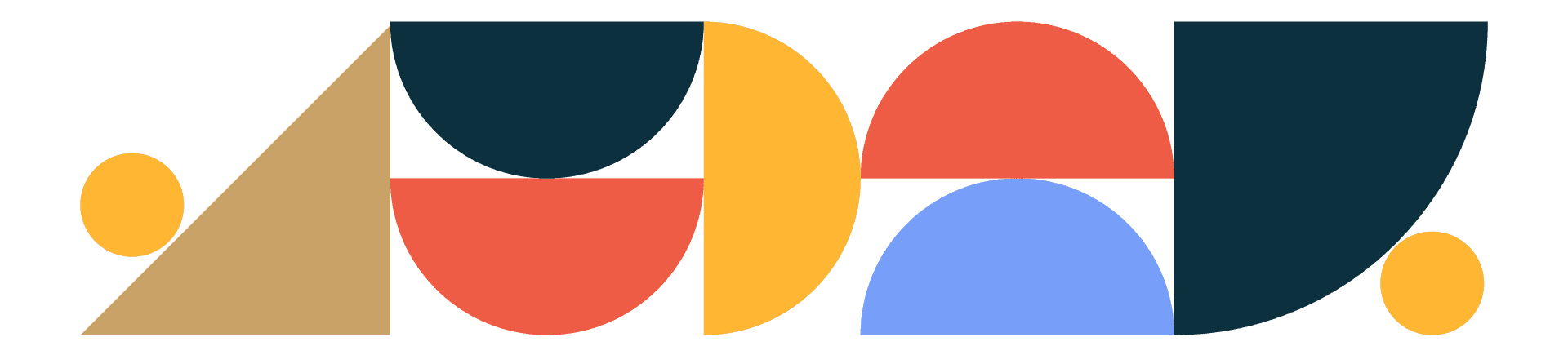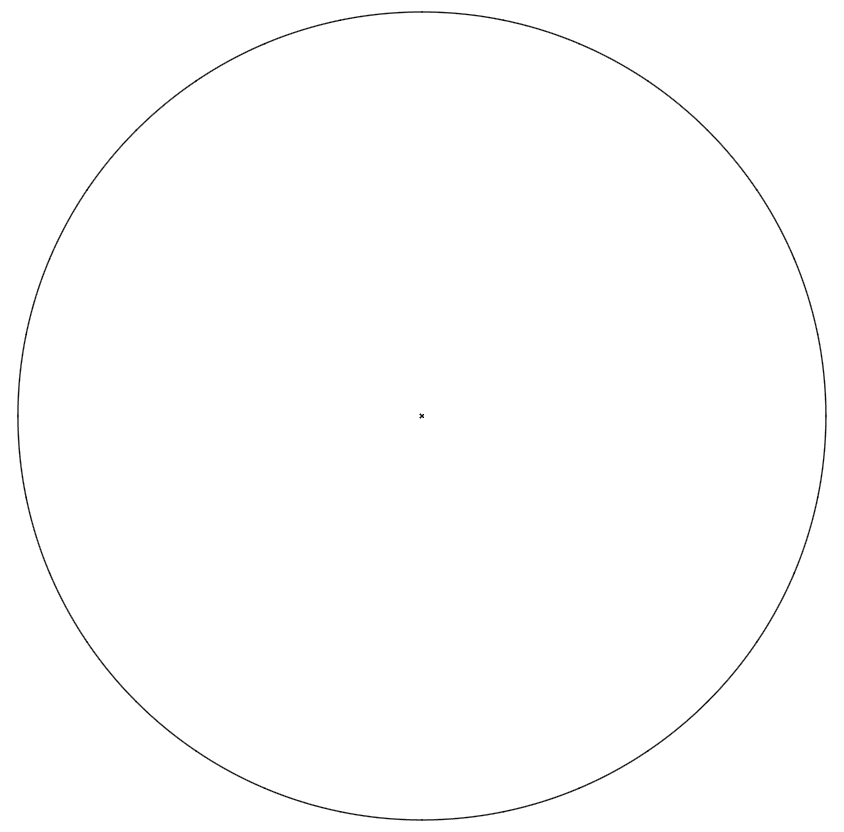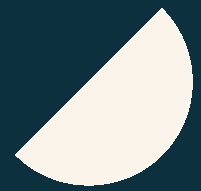
Designtuitive.com
Outline Mode
Do you want to really see what’s going on with Illustrator?
Try View > Outline. It’s like having X-Ray vision.
In Outline Mode you can see the bare bones of all the shapes, their centres indicated with a tiny “x”. Here's a simple example, a circle (note the very small "x" right in the middle):
This is super useful if you want to check whether something is aligned accurately. Look at the two versions of the icon below. In Preview Mode it's not that easy to tell which one hasn't been put together accurately:
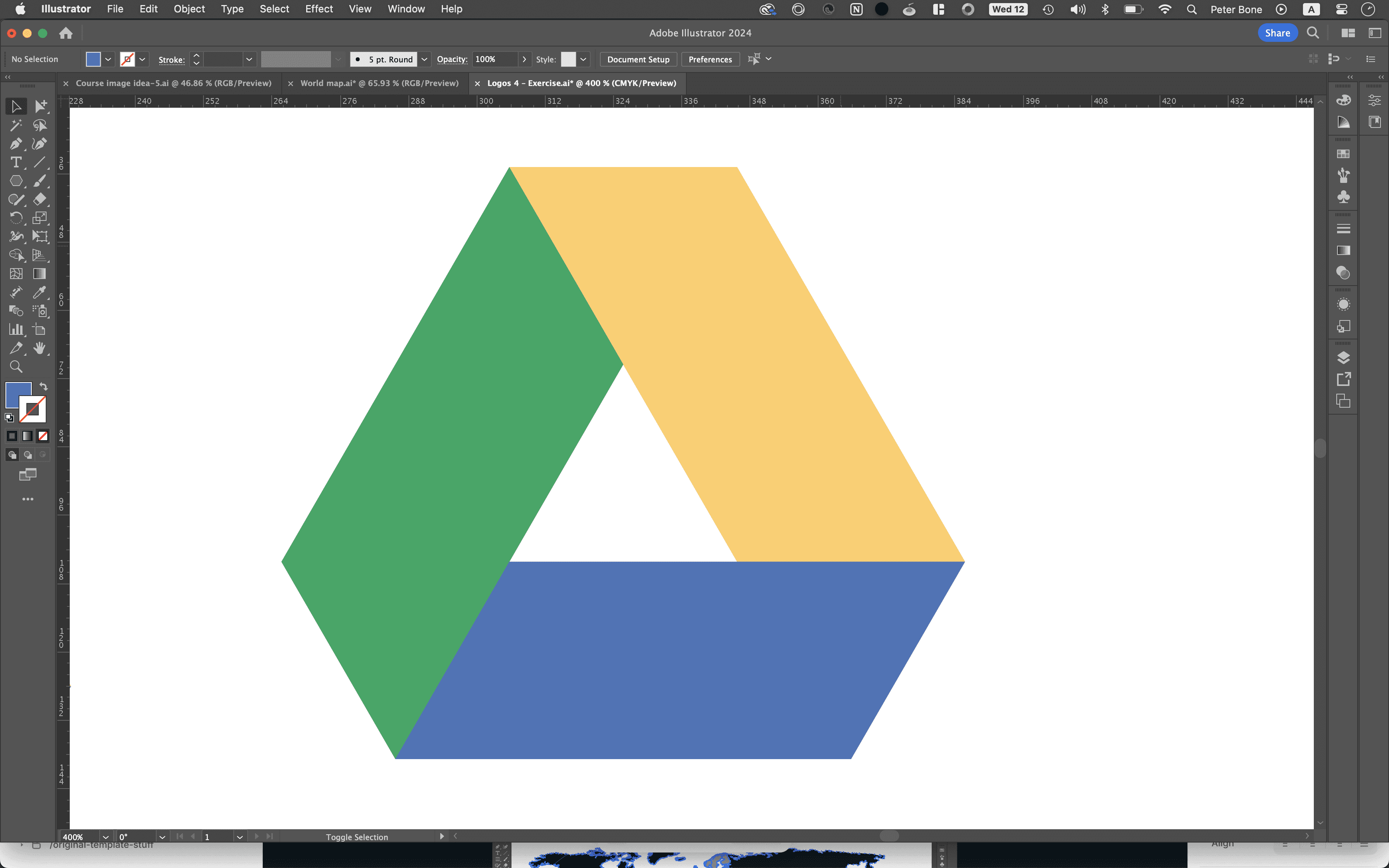
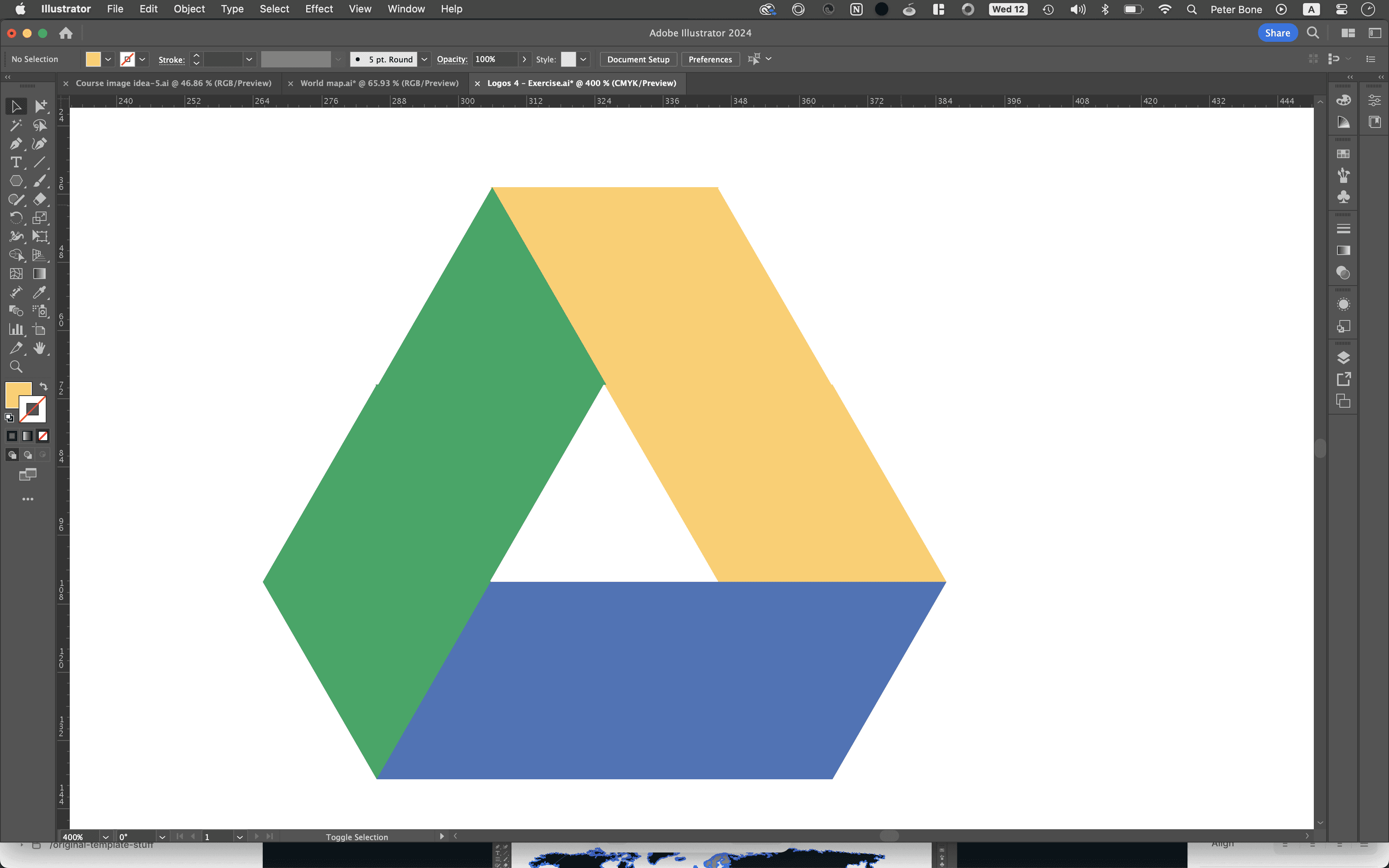
But it's much easier to see when viewing in Outline Mode:
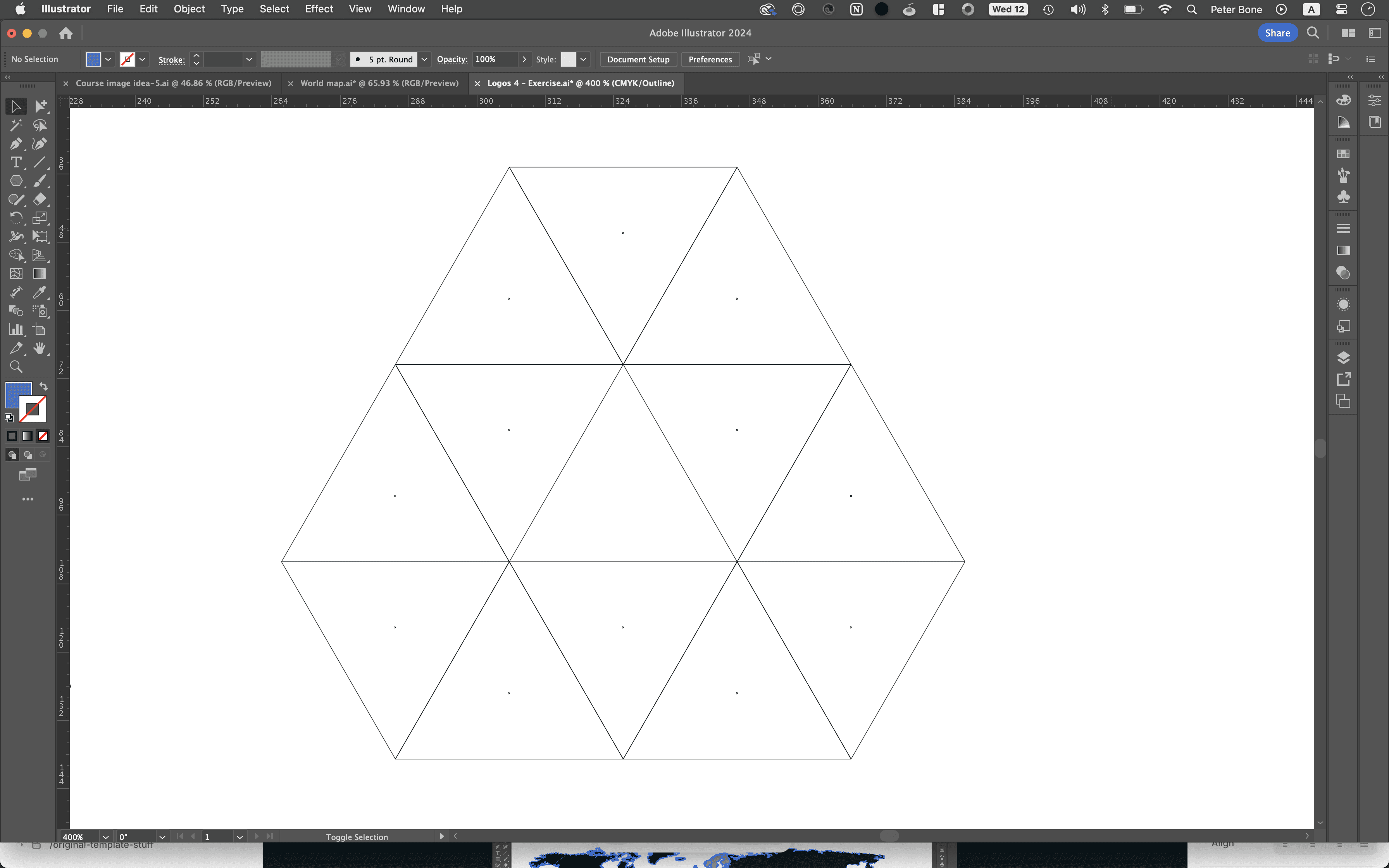
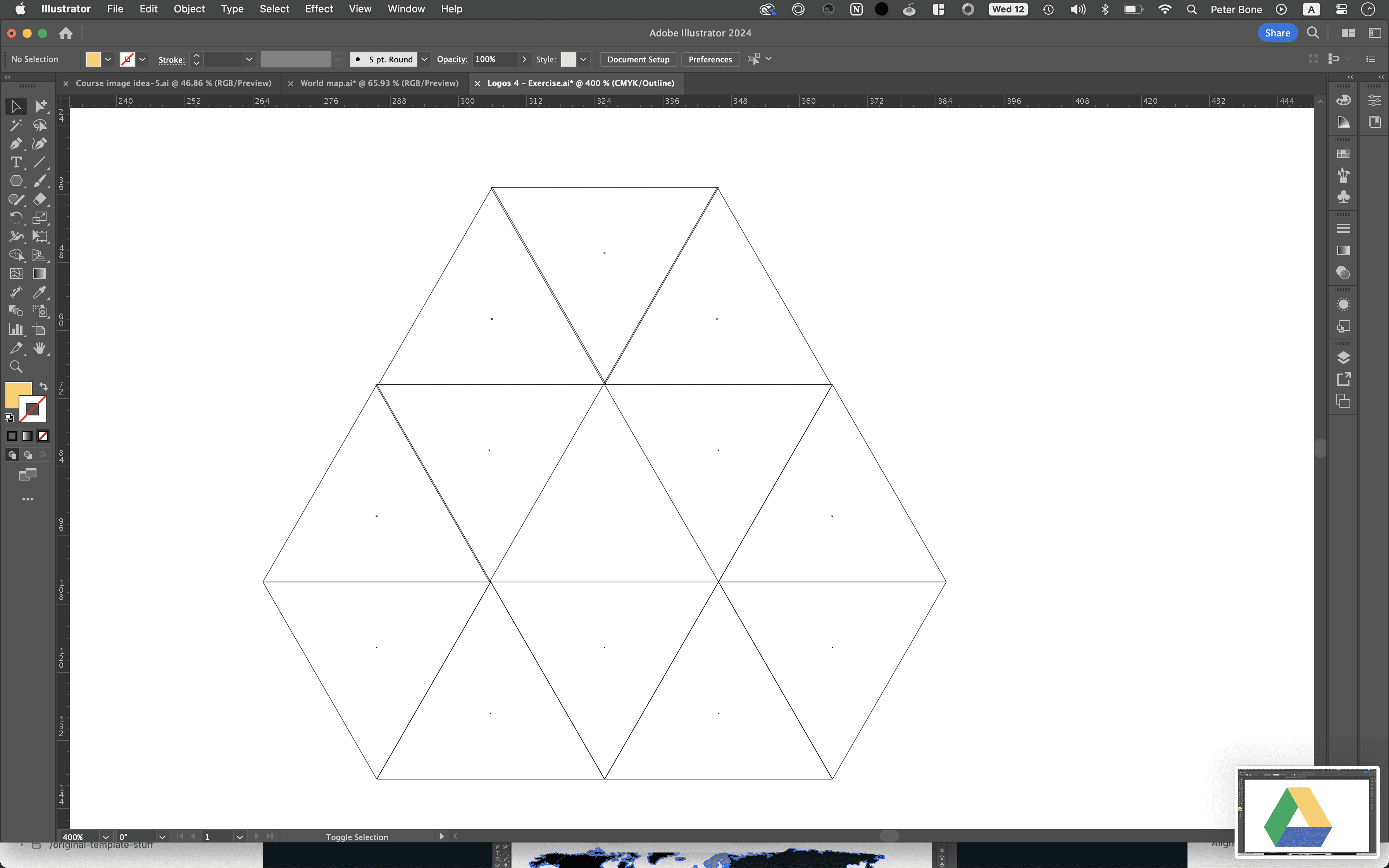
Viewed much closer you can see how a couple of the triangles are not aligned:
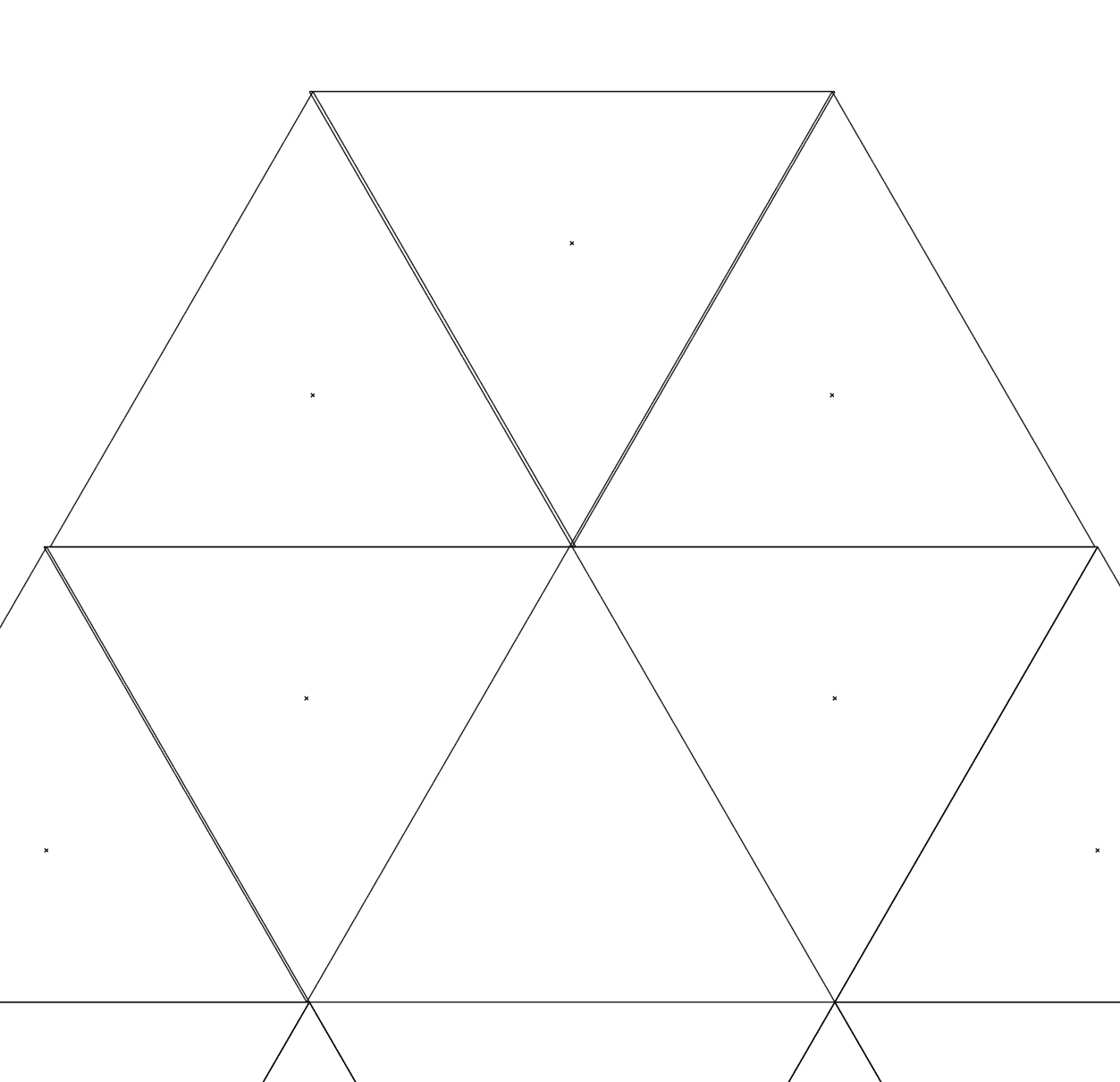
Bear in mind that in Outline Mode you’ll need to click on an object’s centre (the “x”) or its edge to select it.
To return to normal view, choose View > Preview. The toggle to switch between these modes is Command / Ctrl + Y.