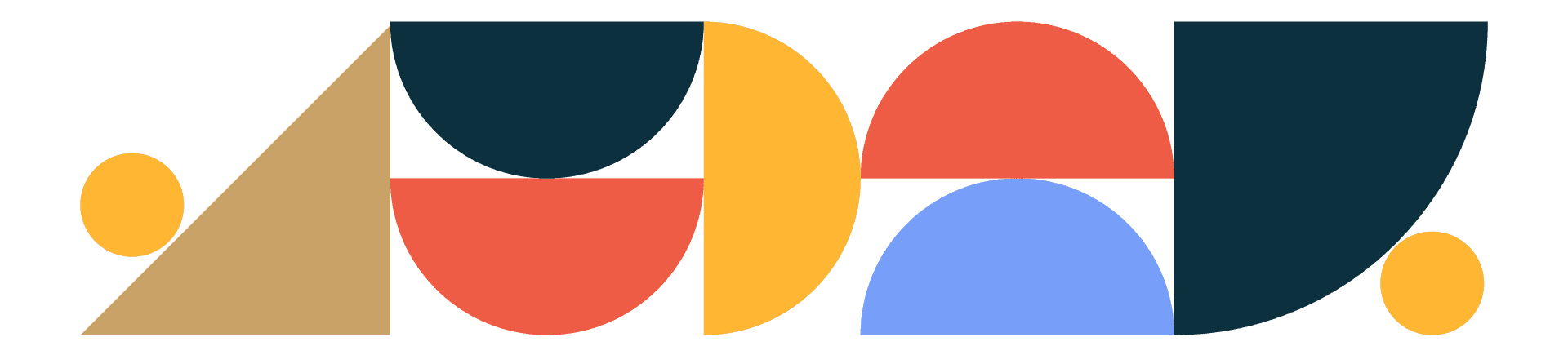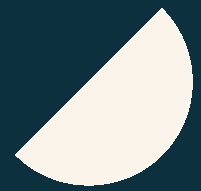
Designtuitive.com
InDesign Resources
Why Has My InDesign Text Suddenly Got Huge Gaps Between Every Line?
Welcome
If your text has suddenly acquired huge spaces between its lines (technical term: Leading), the chances are you've adjusted text that's supposed to be sitting on a Baseline Grid. This grid is used to align text neatly across columns, and when set up and used well will work beautifully.But if the text is changed from how it's been designed to appear, the baseline grid can cause havoc. This is because it assumes that the leading of the text will be the same as its Increment Every value. To see what this value is, choose InDesign>Preferences>Grids (Edit>Preferences>Grids on PC) and look at the Increment Every value. The leading of your text should be no greater than this value, because if it is, it will snap to the baseline grid, but to only every other line.So a quick way to fix the problem is to select all of your text and adjust its Leading value so that it's the same as the grid's Increment Every value. Better though, in the long run, is to learn about Paragraph Styles and how not to override them. If you'd like to learn how to do that, download our free guide mentioned below.
Why can't I select my text? Why has the baseline grid ruined my text? How do I make the most of InDesign's many text options? If you've ever asked any of these types of questions, our mini pdf guide to InDesign text issues is written for you. Find the answers to these questions and half a dozen more. You can access it free from our resource library.